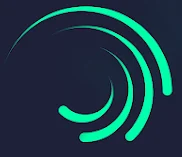Best Tips for Color Grading Videos on Mobile
Color grading videos on mobile has become a vital skill for creators who want to give their content a professional, cinematic look without needing a desktop setup. Whether you’re an aspiring filmmaker, social media influencer, or casual video editor, mastering color grading on mobile can significantly enhance your videos.
In this article, we’ll cover the best tips for color grading videos on mobile to help you achieve stunning visuals and a consistent style across your projects.
Why Color Grading Videos on Mobile Matters
Color grading transforms your raw footage into visually compelling stories by adjusting colors, contrast, and brightness. With powerful apps like Alight Motion and KineMaster available on smartphones, you no longer need complex software to edit and grade videos effectively.
If you want to dive deeper into video editing on mobile, check out our guide on Top Video Editing Apps for iOS.
Best Tips for Color Grading Videos on Mobile
1. Begin with Color Correction
Before adding creative effects, fix any color imbalances with color correction. Adjust the white balance, exposure, and contrast to ensure your video looks natural and well-lit.
2. Use LUTs for Quick Grading
Look-Up Tables (LUTs) are presets that apply specific color styles instantly. Many mobile apps support importing LUTs, allowing you to save time and maintain a consistent look throughout your video.
3. Adjust Contrast and Brightness Subtly
Avoid harsh contrasts that can lose detail in shadows or highlights. Small, controlled tweaks will preserve texture and detail in your footage.
4. Control Saturation and Vibrance
Enhance your colors by increasing saturation, but avoid overdoing it. Vibrance selectively boosts muted colors while preserving natural skin tones, giving your video a balanced look.
5. Master the Use of Curves
Curves provide precision by letting you adjust shadows, midtones, and highlights independently. This allows for creative control over the dynamic range of your footage.
6. Experiment with Color Wheels
Color wheels allow targeted adjustments of shadows, midtones, and highlights. Use them to create popular cinematic looks such as teal and orange or vintage tones.
7. Maintain Consistency Across Clips
When working with multiple clips, ensure consistent grading to avoid distracting shifts in tone or color throughout your video.
8. Utilize Masks and Selective Grading
Some apps support masking, allowing you to apply color adjustments selectively to specific areas or objects—ideal for emphasizing subjects or backgrounds.
9. Start with Presets and Customize
Using presets or filters can jumpstart your grading process. Customize these to fit your unique style and video theme for quicker results.
10. Preview on Multiple Devices
Always review your graded video on various screens (smartphone, tablet, computer) to ensure your colors look vibrant and accurate everywhere.
Common Mistakes to Avoid When Color Grading on Mobile
| Mistake | How to Fix |
|---|---|
| Over-saturation | Reduce saturation; use vibrance for balance |
| Ignoring skin tones | Adjust selectively to keep natural tones |
| Clipping highlights/shadows | Use curves and exposure to protect details |
| Inconsistent grading | Apply uniform color grading across clips |
Recommended Mobile Apps for Color Grading
- Alight Motion – Offers advanced color grading and animation tools.
- KineMaster – Professional-grade video editor with layered color control.
- InShot – User-friendly with a variety of filters and color effects.
- VLLO – Great for quick edits with effective color adjustments.
- Adobe Premiere Rush – Simplified version of Premiere Pro for mobile users.
Explore more about using advanced editing features in our article How to Use Keyframe Animation Like a Pro.
Conclusion
Mastering the best tips for color grading videos on mobile allows you to elevate your video content to a professional level right from your smartphone. Start with color correction, use tools like LUTs and curves, and maintain consistency to create visually stunning videos that captivate your audience.
For advanced editing tools and features, consider checking out apps like Alight Motion MOD APK for iOS for unlocked pro features.